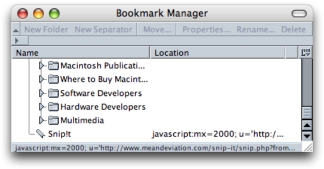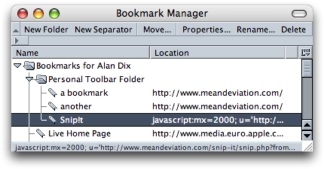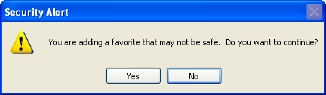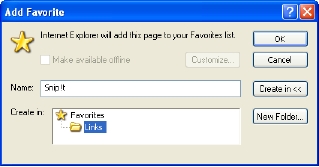To add a Snip!t bookmarklet to your web browser, simply select your browser type from the list below and add the Snip!t link using the relevant instructions. You can add a Snip!t bookmarklet to all the browsers and machines you commonly use so that you can make snips anywhere ![]() .
.
On most browsers (except IE in Windows!) you can simply drag the appropriate link to your browser toolbar. Because these links include JavaScript your browser may pop up a warning box.
Because of different browser capabilities, not all browsers support all Snip!t functionality. There are some very specific limitations, but the common ones are connected with HTML and frames support:
 supports HTML
supports HTML- This means that the formatting of your snip including images and links is
preserved.
Some browsers do not support this and just plain text is snipped; that is you can select anything you like, but the images and formatting is lost in the snip.  supports frames
supports frames- This means that selections in framed sites can be snipped.
In browsers that do not support this, when you try to snip in a frame the URL gets captured, like an ordinary bookmark/favourite, but not the text you have selected.
![]()
Firefox Bookmarks Toolbar
- Mozilla/Firefox (supports HTML snips and frames
 )
) -
bookmarklets: Snip!t (full window), Snip!t (popup - old version, depricated)
simply drag your chosen Snip!t link onto the Bookmark Bar at the top of your browser window
alternatively (if dragging links isn't enabled in your browser) ...
1. right click (Windows) or control-click (Mac) over your chosen Snip!t link
2. select "Bookmark This Link ..."
3. in the dialogue box select "Bookmarks Toolbar Folder" from the 'Create in' pull down
Note
 after doing a snip there appears to be a bug that leaves large chunks of
the screen highlighted. This is just a display bug in Mozilla but looks unsightly.
Refreshing the page or doing back then forward clears it.
after doing a snip there appears to be a bug that leaves large chunks of
the screen highlighted. This is just a display bug in Mozilla but looks unsightly.
Refreshing the page or doing back then forward clears it.
![]()
Netscape Personal Toolbar
- Netscape 6+ (supports HTML snips and frames
 )
) -
bookmarklets: Snip!t (full window), Snip!t (popup - old version, depricated)
simply drag your chosen Snip!t link onto the Bookmark Bar at the top of your browser window
alternatively (if dragging links isn't enabled in your browser) life is a little more complicated than Firefox as you cannot put a link somewhere in one step ... so ...
1. right click (Windows) or control-click (Mac) over your chosen Snip!t link
2. select "Bookmark This Link" (this adds the Bookmark, but right at the end of your bookmarks)
3. select Bookmarks > Manage Bookmarks from the top menu and scroll to the end (see below)
4. select the Snip!t bookmark line and press 'Move ..." at the top of the Bookmark Manager box
5. you get a dialogue box listing all the folders
6. select the "Personal Toolbar Folder" at the top of the list.
|
|
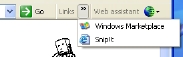
IE (Windows) Links
- IE on Windows (supports ... not much, plain text no frames)
-
bookmarklets: Snip!t (full window), Snip!t (popup - old version, depricated)
apparently no drag and drop of links in IE Windows
1. right click (Windows) over your chosen Snip!t link
2. select "Add to Favorites ..."
3. you get a warning box (as this is a javascript bookmarklet), choose "Yes" to continue
4. a dialogue box appears showing all your Favorites folders
5. select "Links"
Notes
 max snip length a few hundred words, longer snips get truncated
max snip length a few hundred words, longer snips get truncated 
 recent IE updates have broken bookmarklets even more - so sorry no HTML snips, and no frame support
recent IE updates have broken bookmarklets even more - so sorry no HTML snips, and no frame support 
|
|
![]()
Safari Bookmarks Bar
- Safari 1.3 (supports frames, plain text only)
-
bookmarklets: Snip!t (popup),
Snip!t (full window)
simply drag your chosen Snip!t link to the Bookmarks Bar
(no way apart from drag and drop)
Note
 when Apple get their act together and support fully featured selections in Javascript like Mozilla, will do HTML snips for that too
when Apple get their act together and support fully featured selections in Javascript like Mozilla, will do HTML snips for that too
- Safari 1.2 (supports frames, plain text only)
-
bookmarklets: Snip!t (popup),
Snip!t (full window)
simply drag your chosen Snip!t link to the Bookmarks Bar
(no way apart from drag and drop)
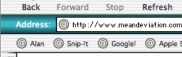
IE (Mac) Toolbar Favourites
- NS4 & 5 Windows and IE 5.2 on Mac (supports frames, plain text only)
-
bookmarklets:
Snip!t (popup),
Snip!t (full window)
again ... simply drag your chosen Snip!t link to the Toolbar Favourites
(no way apart from drag and drop)
- NS4 (and earlier) on Mac (not supported
 )
) - early versions of Netscape didn't support Javascript in bookmarks, hence no Snip!t link
© hiraeth mixed media 2005